System keyboard
The system keyboard feature allows developers to use the system keyboard provided by Dream OS directly for text input within their applications, without needing to develop their own keyboard. The principle is that the system will listen for events where the application needs to invoke the keyboard and, in such cases, will wake up the keyboard through the Focus Awareness feature.
Usage Example
Tip
The core of the following example is to create a Unity InputField and use the system keyboard for input within the scene.
In the Hierarchy panel, complete the following steps:
- Select + > UI > Event System to add the event system to the scene.
- Select + > UI > Canvas to add the canvas to the scene.
Select Canvas and in the Inspector panel, complete the following steps:
- Set Render Mode to World Space.
- Set Event Camera to Main Camera.
- Add the Tracked Device Graphics Raycast script to the Canvas.
In the Hierarchy panel, right-click Canvas and select UI > Input Field - TextMeshPro from the context menu to add the input field to the scene.
Build the application to a real device, and click the Input Field on the device. At this point, you will see the system keyboard pop up.
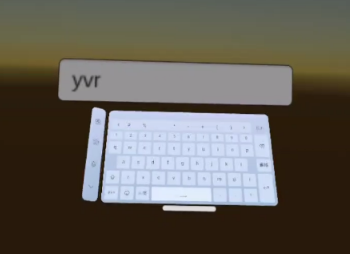
Note
The system keyboard feature cannot be used in the Editor.